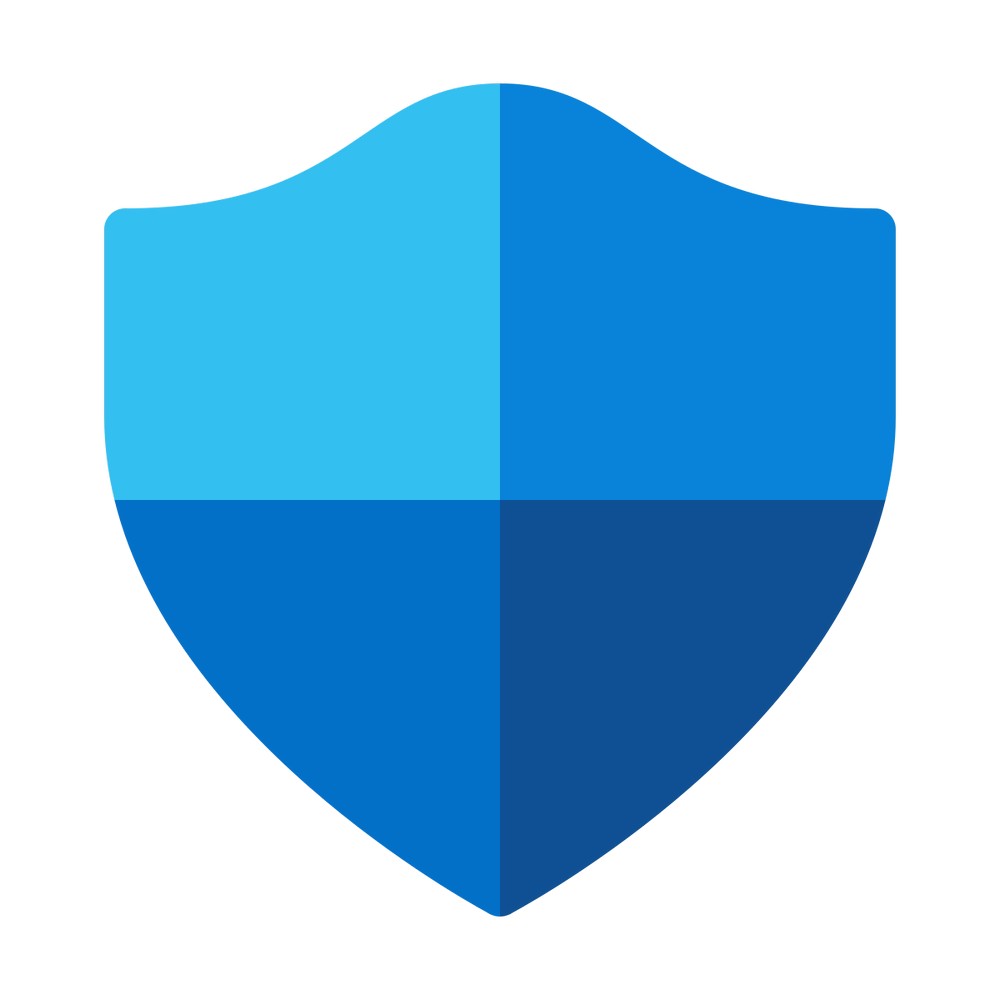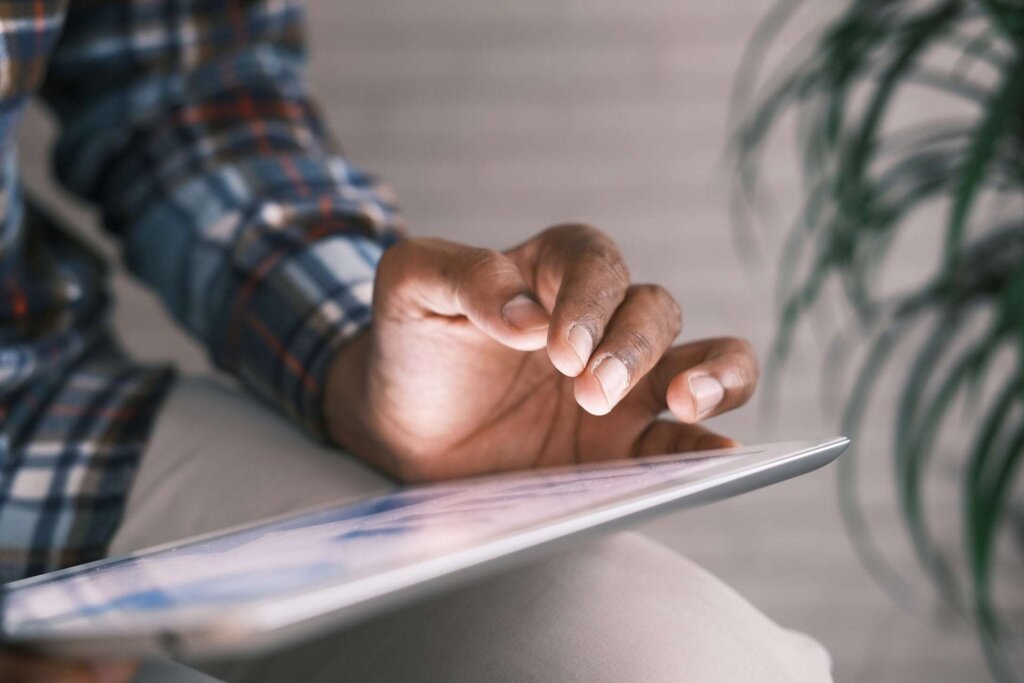Microsoft Defender Antivirus, also known as Windows Defender, is one of the oldest antimalware solutions on the market. With various features and benefits, this software has become one of the top choices for many individuals and companies alike, but does this long-time security solution still hold up in today’s market?
We’ve run a test of Microsoft Defender Antivirus, and on this page, we’ll be giving you all the details of our comprehensive review. So, buckle up, and let’s dive in!
Quick overview of Microsoft Defender Antivirus
Microsoft Defender Antivirus is a comprehensive security solution for businesses of all sizes. It offers protection against a wide range of threats, including viruses, spyware, and other malware.
Microsoft Defender Antivirus also includes a firewall and a web filtering tool to help protect your network from online threats.
Features of Microsoft Defender Antivirus
Microsoft Defender Antivirus is tailored to Windows 10 and helps protect your device from viruses, malware, and other threats. It uses the latest anti-malware technology to detect and remove threats and includes a range of security features to help keep your device safe.
Key Features of Microsoft Defender Antivirus
Real-time Protection
Microsoft Defender Antivirus is a security solution that provides real-time protection against various types of malware, viruses, and other threats. It utilizes advanced anti-malware technology to detect and remove threats in real-time. With comprehensive coverage against all malware, it offers protection against known and emerging threats. Besides its anti-malware capabilities, Microsoft Defender Antivirus includes a range of security features such as firewall protection, intrusion detection and prevention, web filtering, and more, to help keep your device safe.
Security Features
One of the standout features of Microsoft Defender Antivirus is its simplified management system. It can be easily managed via the Windows Security Center, allowing you to keep track of your security settings and scan schedules effortlessly. Additionally, it integrates with other Microsoft security solutions, such as Windows Firewall and Windows SmartScreen, for added protection.
Automatic Updates
Microsoft Defender Antivirus is designed to automatically update itself with the latest virus definitions and security patches, making it a hassle-free security solution for users. It is also compatible with Windows 10, ensuring reliable protection against the latest threats. And the best part is that Microsoft Defender Antivirus is free of any cost, meaning no subscription fees or additional costs are associated with protecting your device.
Features in Summary
With its real-time protection, comprehensive coverage, security features, simplified management, automatic updates, compatibility with Windows 10, and being a free solution, Microsoft Defender Antivirus is a great choice for anyone looking for reliable and effective security for their device.
Overall, Microsoft Defender Antivirus provides comprehensive protection against viruses, malware, and other threats, making it an essential part of any Windows 10 security solution.
Benefits of Using Microsoft Defender Antivirus
Microsoft Defender Antivirus is included with Windows 10 but is also available for Windows 7 and 8.1. We have reviewed and listed some of the most valuable benefits that Microsoft Defender Antivirus provides for its users and listed them here.
Excellent protection against malware
Microsoft Defender Antivirus offers real-time protection against malware, including viruses, spyware, and adware. It can also scan your computer for potential threats and remove them if found.
Protection Against Phishing Scams – Keeping Your Inbox Safe
Microsoft Defender Antivirus can help protect you from phishing scams by blocking malicious websites and email attachments.
Improved Performance
Microsoft Defender Antivirus uses minimal system resources, so it doesn’t slow down your computer as some other antivirus programs can. This is something several users highlight. Current users of Microsoft Defender Antivirus also like that the solution isn’t invasive with pop-ups and the like – something is often seen in other free antivirus software solutions.
Easy to Use
Microsoft Defender Antivirus is easy to use and doesn’t require any configuration. Simply install it, and it will start working to protect your computer automatically.
Some of the downsides of Microsoft Defender Antivirus include that the product support options are somewhat limited. Furthermore, Microsoft Defender doesn’t quite offer all the features of other free antivirus providers.
Comparing Microsoft Defender Antivirus to Other Security Solutions
Overall, Microsoft Defender Antivirus is a great free, built-in security solution that is readily available to anyone with a modern Windows operating system. In addition to general protection against malware, Microsoft Defender Antivirus includes behavioural monitoring and cloud-based protections to help keep your system safe from the latest threats.
When comparing Microsoft Defender Antivirus to other security solutions, there are a few key things to remember. First, consider your needs. What level of protection do you need? Are you seeking basic virus protection or advanced features like malware removal and firewall management?
Next, think about ease of use. How easy is the security solution to install and set up? Does it come with clear instructions and an intuitive interface?
Finally, consider the price. Security solutions can range from free (like Microsoft Defender Antivirus) to hundreds of dollars annually. Choose the option that fits your budget and needs. Most people will be fine and well protected by a simple antivirus solution like Microsoft Defender.
How to Install and Use Microsoft Defender Antivirus
It’s essential to keep your Microsoft Defender up to date to protect your PC adequately. Here’s a step-by-step guide on how to install and use Microsoft Defender Antivirus.
- Go to the Microsoft Defender Antivirus download page.
- Click the “Download Now” button.
- Run the downloaded file and follow the prompts to install Microsoft Defender Antivirus on your PC.
- Open Microsoft Defender Antivirus from the Start menu or search bar once installed.
- Click “Scan Now” to quickly scan your PC for malware and other threats. If you want a more thorough scan, click “Advanced Scan.”
- To view or change any settings in Microsoft Defender Antivirus, click the “Settings” gear icon in the window’s upper-right corner. From here, you can customise how Defender scans for threats, what actions it takes when it finds something suspicious, and more.
- To protect your PC, update Microsoft Defender Antivirus regularly by clicking the “Check for updates” button in the Settings window.
This review is sponsored by the New Zealand website antivirusguide.nz.