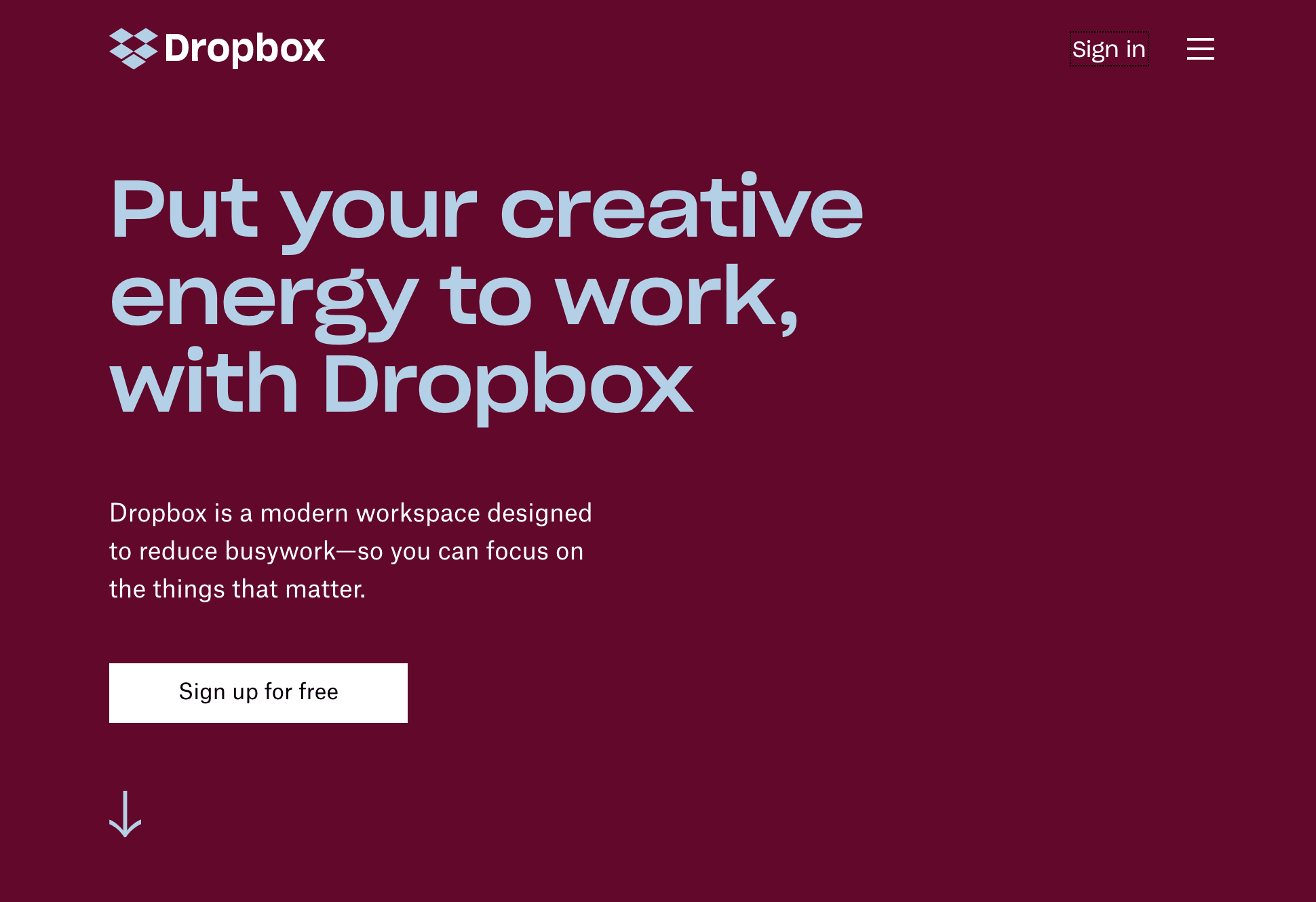Dropbox is one of the well-known syncing and cloud storage companies in the globe today. It can easily share documents across hardware and OSes, making Dropbox a great choice for organizations with well-trained staff.
If you do not want to be fixed to only one platform such as iOS, Android phone, Macs, BlackBerry and Windows computer, Dropbox can make a huge difference.
Users can enjoy some useful tricks due to its easy-to-use exterior features. Above all, the company offers its services for free to both organizations and individuals.
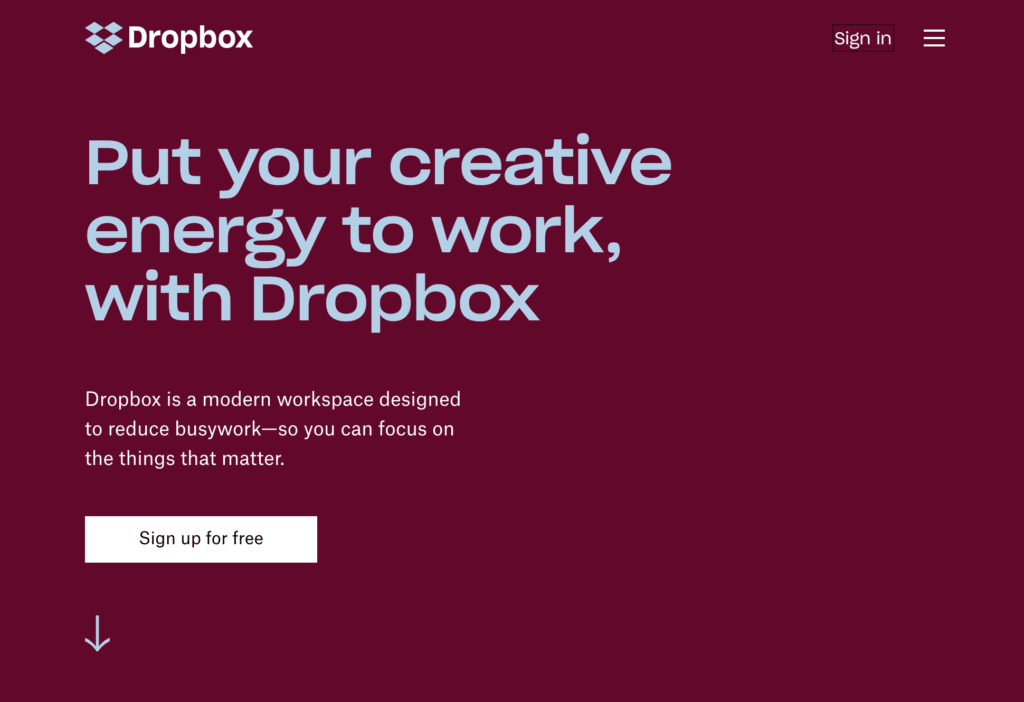
How It Operates:
To be factual, the
operation of Dropbox is almost similar to other cloud storage and syncing
companies. When a document is positioned in the folder, you will discover an
immediate automatic upload to the Amazon S3 servers.
Depending on your network
speed, documents can take varying time space to download and upload. Setting
bandwidth restrictions is one of the best ways to prevent the system from
monopolizing your network connection. In the system tray, you will have to right-click
on the software icon. Click on the bandwidth tab after choosing preferences in
the page that opens.
It is important to know
that Dropbox will always operate in the background. If you are editing a
document on another platform, your folder will be automatically be updated. There
will also be synchronization if you move, delete or rename a document. When a
document is removed from the Dropbox folder on a platform, the deleted file
will not appear across other devices.
The Basics:
It is simple and easy to
get started when using this service. Hover to the official page of the company
and sign up for a free account. After sign up, members are offered a free 2GB
storage space. A folder will be created on your device when the software is
installed. Once the folder is created, it will sync with the software servers
to help you use the system.
The state of
synchronization of this software can be easily determined. Successfully synced
folders and documents are noticed by a green tick sign on their icon. In the
process of downloading or uploading, folders and files are marked with a blue
icon. A red cross will appear when a file cannot be synced successfully. As an
at-a-glance status indicator, the Dropbox icon found in the system tray will as
well display these overlays.
How To Share Documents
Easily:
To share folders, there is
every possibility to invite many people on Dropbox. Every detail within the
shared folder will be public until you uninvite people on the system. Entering
several email addresses when required will help to make a folder available to
some sets of people. It is recursive to share folders on the system.
Remember that everything will be
unveiled when a folder is shared. The good news is that you have the
opportunity to share certain information within a given folder. To use the
system in this method, it is paramount for every user to have the software
installed. Referral sign up bonus on Dropbox is around 500MB of storage space.
Mobile Applications:
The service can be more
useful through the mobile applications of the software. Members have free
access to the applications of Dropbox. These applications can help you share
documents from computers, iPads and other devices without difficult copying
processes. Previewing a wide range of document types out of the box can be
possible by using the iOS applications. The application can help to open audio
& video files, Excel & PowerPoint files, Word documents and much more.
Tips To Acquire More Space:
People who sign up on
Dropbox will automatically get a free 2GB storage space. The truth is that 2GB
storage space remains small for an expansive work. If you are able to refer
someone else, then your account will be credited with additional 500MB and up
to 16GB in maximum. Members can get a small additional storage space for doing
certain tasks on the platform. For example, you will get around 125MB storage space
for sending Dropbox feedback.
Get 250MB for running the
Get started with Dropbox tour. With this method, you will have the opportunity
of gaining an additional 750MB of storage space. There are seasonal
community-wide tasks created by the developer of the system. Solving the
problem of these tasks also come with additional storage prizes. According to
report, people who participated in 2017 received around 1GB for competing.
How To Gain Access To
Several Accounts:
The method of connecting
every device to a given account remains the most visible disadvantage of using Dropbox.
Shared projects may not be properly linked to an account on the system. There
is no way to sync projects that are shared with two unique accounts at the same
time. The idea of relinking and unlinking your Dropbox account when sharing a
project may lead to overwriting a folder with the documents of another.
Creating several accounts
on your device is one of the best methods of handling this scenario. It implies
that two installations of the software will operate separately from each other
when multiple accounts are created on your device. When the software continues
to sync, ensure that one account is left dormant in the background while being
active. Alternate the operation back and forth for both accounts to get the
best result.
Past Versions And Deleted
Documents:
The synchronized folder on
your PC remains the best way to use the software. It is important to know that
the official page of the system is loaded with tons of amazing features. If you
have not been taking advantage of these features, then you are missing out. For
instance, dragging files into your browser can help upload documents to your Dropbox
account from an unsynchronized PC. The folder that you have dropped a document
into will be detected by the system.
The software can be
accepted to operate like a Recycle Bin. When you get rid of a document from
your folder, it can still be accessible for thirty days after removal period.
This means that you have a short period of time to recover your file after
being deleted. Clicking the Bin icon will help you restore a deleted document.
Links: